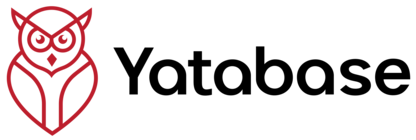Navigate Your Dashboard
Master the Yatabase interface and organize your projects effectively
What You'll Learn
Main Dashboard Layout
Understanding the overview, project tabs, and content organization
Sidebar Navigation
Accessing different sections: YataForms, Interviews, Knowledge Bases, Projects
Content Management
Viewing, editing, and organizing your surveys, interviews, and documents
Action Buttons & Controls
Understanding all the buttons and controls available in the interface
Understanding the Main Dashboard
When you log in, you'll land on the main dashboard - your central hub for all Yatabase activities.
Dashboard Sections
Overview Tab
Shows statistics cards with your total surveys, interviews, and knowledge bases, plus recent activity feed.
All Projects Tab
Displays all your content organized by projects, with search and filter options.
Individual Project Tabs
Each project gets its own tab showing only content assigned to that specific project.
Try This:
- Look at your Overview tab to see your content statistics
- Click "All Projects" to see the organized view
- Notice how content is grouped by project assignment
Mastering Sidebar Navigation
The left sidebar is your navigation hub, providing access to different sections and libraries.
Try This:
- Click through each sidebar item to see the different sections
- Notice how the content changes while the sidebar stays constant
- Use the "Dashboard" link to return to your main view anytime
Understanding Content Cards
Your content (surveys, interviews, knowledge bases) appears as cards with consistent action buttons.
Survey Cards
Opens the survey analytics dashboard with responses, charts, and insights
Allows you to rename the survey or modify basic settings
Assign or change which project this survey belongs to
Status Indicators
Try This:
- Find a survey card on your dashboard
- Click the "View" button to see the analytics
- Return to dashboard and try the edit icon (✏️)
- Use the project icon (📁) to assign it to a project
Project Organization
Projects help you organize related content and enable team collaboration.
How Projects Appear on Dashboard
Each project gets its own tab showing only content assigned to it.
Project Benefits
Organization
Keep related surveys, interviews, and documents together
Collaboration
Share projects with team members for joint access
Focus
View only content relevant to your current initiative
Unassigned Content
Content not assigned to any project appears in the "All Projects" view. Use the folder icon (📁) on any content card to assign it to a project for better organization.
Try This:
- Click the "All Projects" tab to see all your content
- If you have projects, click a project tab to see filtered content
- Look for unassigned content and use the folder icon to organize it
- Visit the Projects section via the sidebar to create new projects
Quick Action Buttons
Key action buttons appear throughout the interface for quick access to common tasks.
Primary Creation Button
Red button on dashboard that starts the AI YataForm wizard
Persona Creation
Start building AI interviewer personas for conversational research
Interview Setup
Launch the 5-step interview generator with persona integration
Knowledge Base Creation
Upload documents to create AI-powered searchable knowledge bases
Try This:
- Locate the red "Get Started" button on your dashboard
- Try clicking it to see the AI survey wizard (you can cancel out)
- Find the other action buttons on the start-point page
- Notice how each button leads to a different creation workflow
🎉 Congratulations!
You now understand the core Yatabase interface and can navigate efficiently between different sections.
Key Takeaways:
- The dashboard is organized by project tabs for easy content filtering
- Sidebar navigation provides quick access to all major sections
- Content cards have consistent action buttons: View, Edit, Project Assignment
- Projects help organize related content and enable collaboration
- Quick action buttons provide fast access to creation workflows